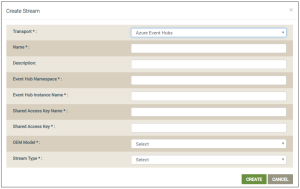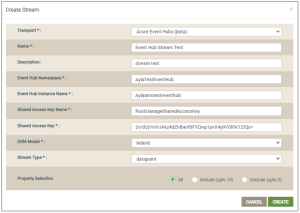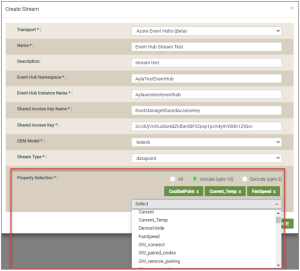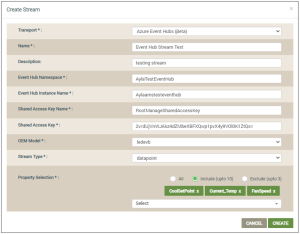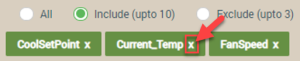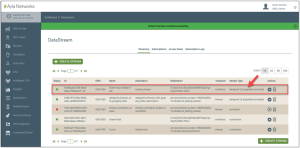DSS | Create Stream
The Create Stream dialog box is used to create a datastream that can collect large streams of specific device data in real time. Supported Cloud end points include AWS Kinesis and Azure Event Hubs. Following are the steps to create datastreams for Azure Event Hubs:
- Make sure that you have created a Microsoft Azure account and signed in to the Azure Portal.
- On the Streams tab, click the CREATE STREAM button to open the Create Stream dialog box, shown below:
- In the Transport field, select Azure Event Hubs for the type of event bus to use as the streaming service. This displays all fields for this endpoint, as shown in the following example:
- Enter the information required for each field as follows:
- For Name, enter a name to identify this datastream.
- For Description, enter key details to describe the datastream. For example, you may want to enter the product type (i.e. dryers, boilers, etc.) associated with this datastream.
- For Event Hub Namespace, create this in the Azure Portal and then enter the name for the namespace in this field. This Event Hub Namespace provides a unique scoping container referenced by its fully qualified domain name, in which you create one or more event hubs. Click here for more details on how to create this in the portal.
- For Event Hub Instance Name, create this in the Azure Portal and then enter the name for the event hub in this field. Click here for more details on how to create this in the portal.
- For Shared Access Key Name, obtain this Shared Access Policy Name from your Azure Portal, and enter the name in this field. Click here for more information on how to create this name in the portal.
- For Shared Access Key, obtain this key from your Azure Portal, and enter the key in this field. Click here for more information on this key.
- For OEM Model, select the OEM model to associate with this datastream. Note that there is an option to associate the stream with all OEM models.
- For Stream Type, select an attribute for the datastream, which represents the specific type of data for this datastream:
- connection - streams all connection data for the devices that have the OEM model associated with this datastream.
- datapoint - streams data on the datapoints configured for the devices with the same OEM model associated with this datastream. If you select this option, the Property Selection field displays (as shown below). This provides users with the ability to set up a datapoint event stream for specific property names.
- location - streams geolocation data for the devices that have the OEM model associated with this datastream.
- registration - streams registration-related data for the devices that have the OEM model associated with this datastream.
- activation - streams activation data for the devices that have the same OEM model associated with this datastream irrespective of whether these devices are registered or not.
- If you selected datapoint for the stream type, in the Property Selection field, select one of the following three options (described below) to include or exclude specific properties in this datapoint event stream. These properties are defined in the Ayla Template for the OEM and OEM model specified for this datastream.
- All - includes all properties.
- Include (up to 10) - includes as many as 10 properties.
- Exclude (up to 3) - includes all properties except the those you specify to exclude.
If you do not select one of these options, all properties are included in the datapoint event stream by default.
If you select Include (up to 10) or Exclude (up to 3), the drop-down list shown below displays:
- If you selected Include (up to 10) or Exclude (up to 3) for Property Selection, select the specific properties you wish to include/exclude in the drop-down list. Once you have selected the properties, they are shown in the Property Selection field. Refer to the following example:
You can click the "X" next to the property name to unselect it, as shown below:
- Click CREATE.This adds the new datastream to the Streams tab (shown below) and starts the stream by default. Notice that the option you chose for Property Selection is shown under Stream Type.
Please click here to let us know how we're doing. Thank you.